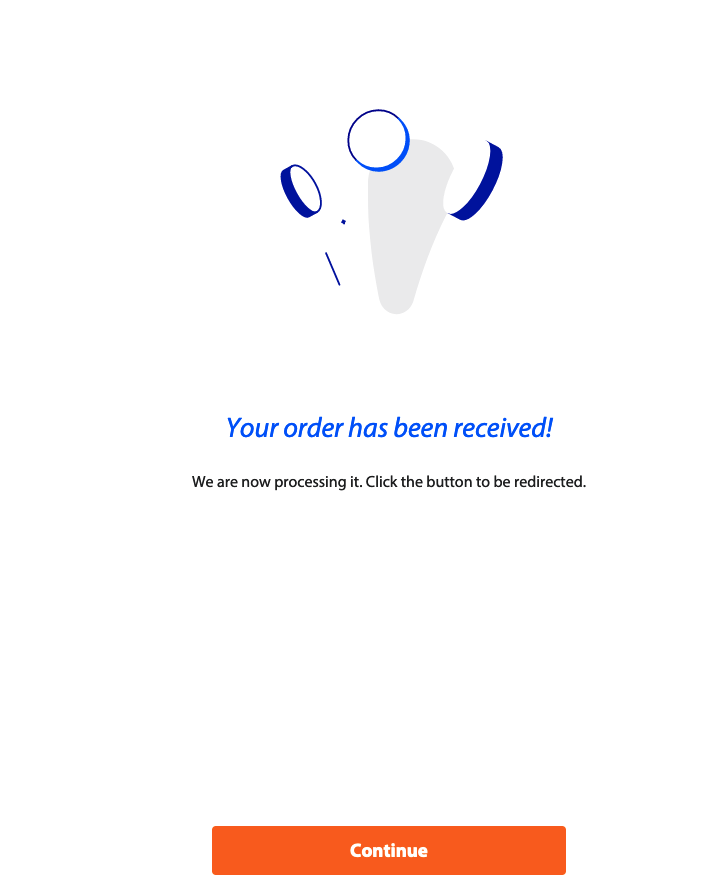Below is an example of the payment flow for the Rabobank app.
For every payment provider/application, this flow and labels may look different.
App to App
- Create a payment order on your (bookkeeping) platform and select the option to sign directly from your platform.
- You are requested to login to the Rabobank app to complete the payment.
If your device is registered with Rabobank then you are automatically logged in to the app.
- A payment screen with your account and payment details is displayed.
- Enter your app access code or sign in using Touch ID/Face ID.
- Your payment order is processed, click Continue to redirect back to your platform.
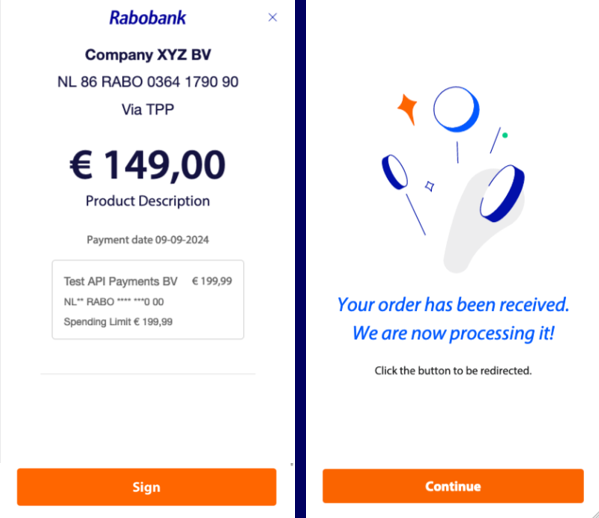
Web to App
-
Create a payment order on your (bookkeeping) platform and select the option to sign directly from your platform.
-
A screen with your payment details is displayed along with the QR code.
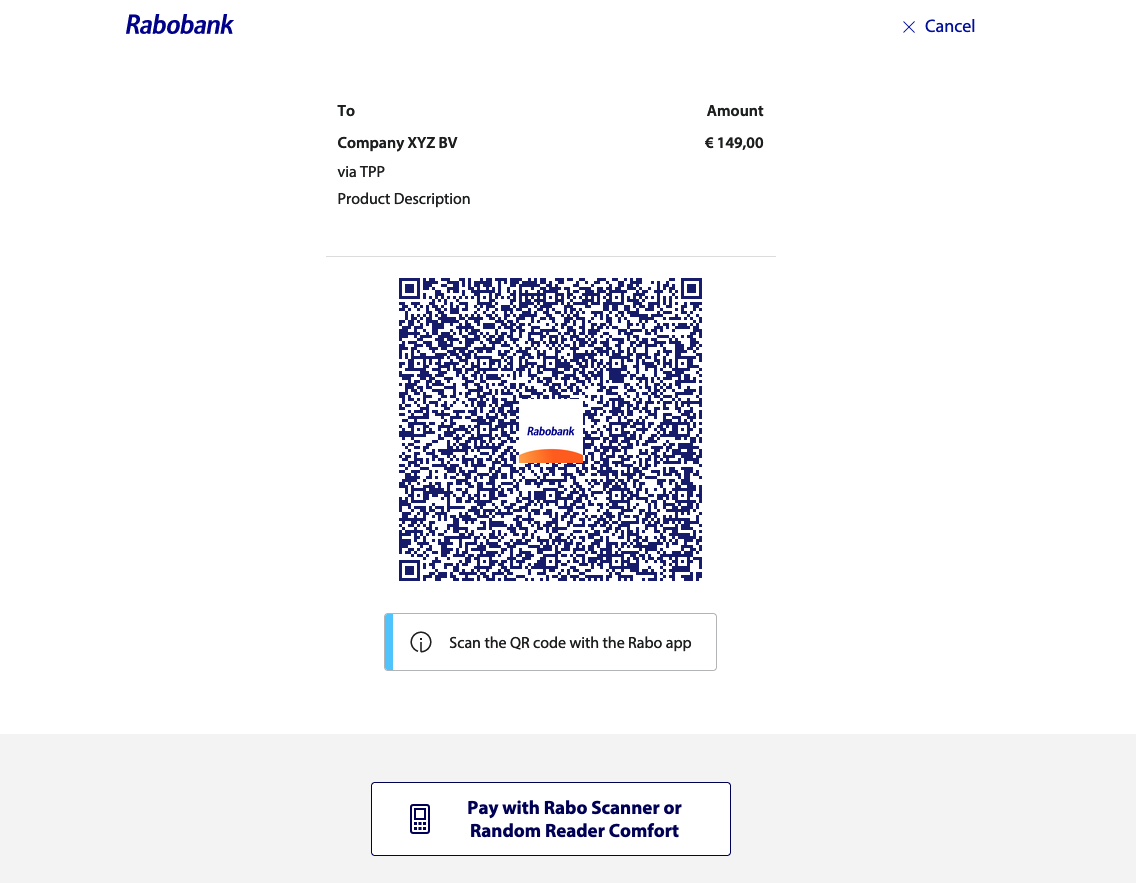
-
Use the QR scanner in the Rabobank app to scan the provided QR code.
In case you are not able/willing to use the Rabobank App, you can choose the option to sign using the Rabo Scanner or Random Reader Comfort.
-
You are requested to login to the Rabobank app and complete the payment.
If your device is already registered with Rabobank then you are automatically logged into the app.
-
A payment screen with your account and payment details is displayed.
-
Enter your app access code or sign (Ondertekenen) using Touch ID/Face ID.
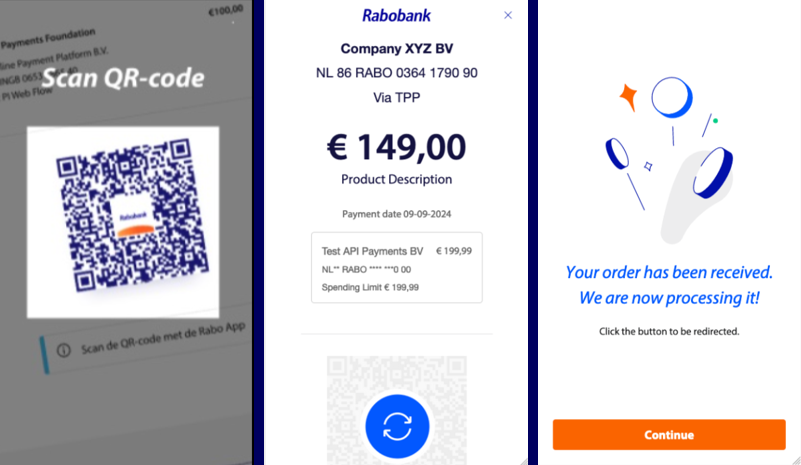
-
Your payment order is processed, click Close (Sluiten) and continue onto the website.
-
On the website, click Continue (Ga verder) to be redirected back to the TPP website.